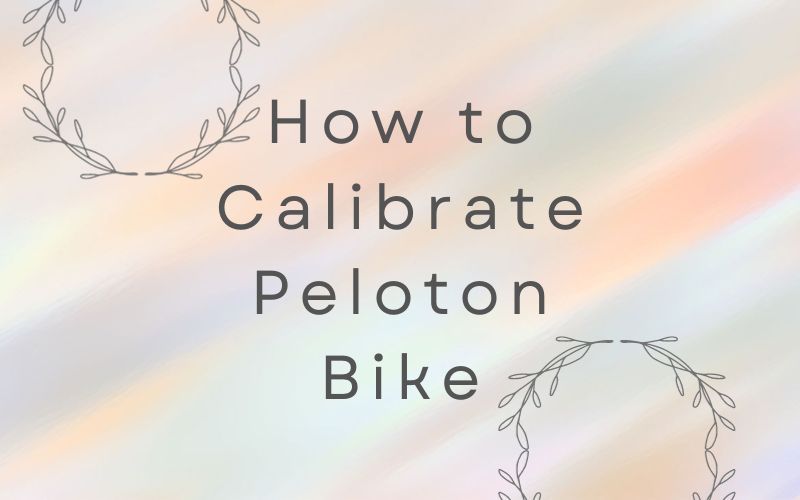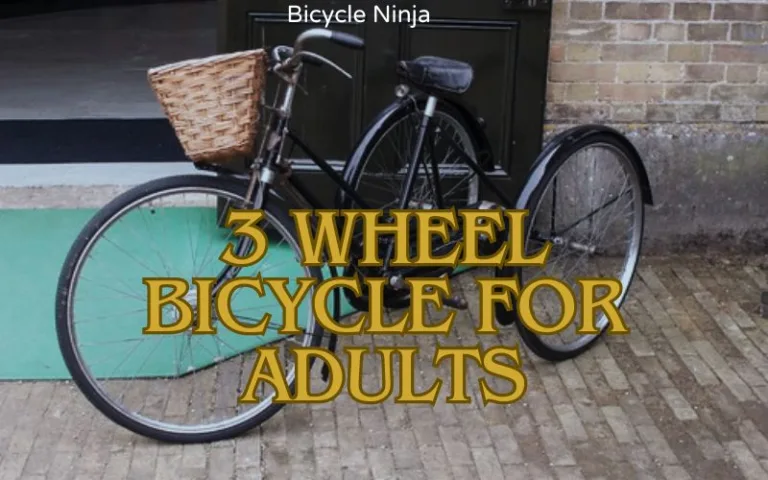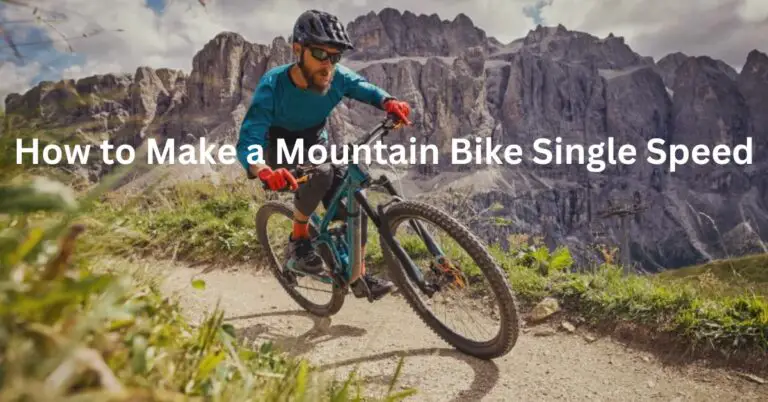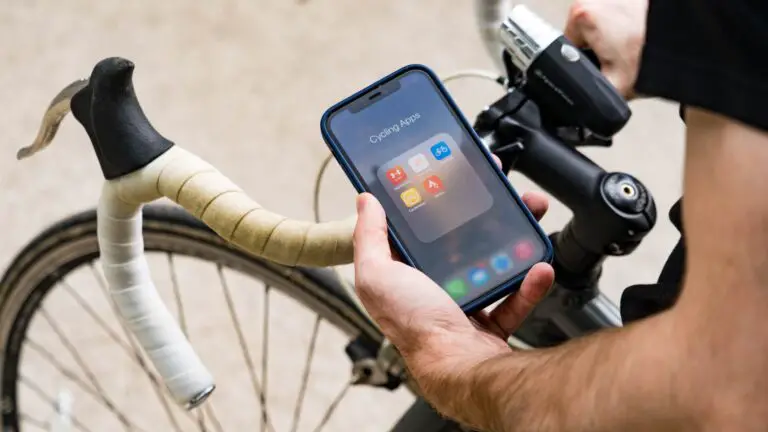How to Calibrate Peloton Bike
If you own a Peloton bike, you know how important it is to keep it in good condition and ensure that it gives you accurate feedback on your performance. One of the ways to do that is to calibrate peloton bike regularly. Calibration is the process of adjusting the resistance knob and the sensor to make sure that they match the output displayed on the screen. Calibration can improve your ride quality, prevent injuries, and help you track your progress more accurately.
But how do you calibrate Peloton bike? And how often should you do it? In this article, we will answer these questions and provide you with a step-by-step guide on how to calibrate Peloton bike.
Why Should You Calibrate Peloton Bike?
Calibration is essential for maintaining the accuracy and consistency of your Peloton bike. Over time, the resistance knob and the sensor can get out of sync due to wear and tear, temperature changes, or human error. This can result in inaccurate readings of your output, cadence, and resistance levels. For example, you might be pedaling at a higher resistance than what the screen shows, or vice versa. This can affect your workout intensity, your calorie burn, and your leaderboard ranking.
Calibration can also prevent injuries and improve your ride quality. If your bike is not calibrated properly, you might be putting too much strain on your joints, muscles, or tendons. This can lead to pain, inflammation, or even injury. On the other hand, if your bike is calibrated correctly, you can enjoy a smooth and comfortable ride that matches your fitness level and goals.
Read more from Bicycle Ninja: what is a peloton in cycling
How Often Should You Calibrate Peloton Bike?
There is no definitive answer to how often you should calibrate Peloton bike. It depends on several factors, such as how frequently you use your bike, how hard you ride, and how sensitive you are to changes in resistance. Some people calibrate their bikes every month, while others do it every few months or even once a year.
However, there are some signs that indicate that your bike needs calibration. These include:
- Your output seems too high or too low for the resistance level you are at.
- Your cadence seems too fast or too slow for the resistance level you are at.
- Your resistance knob feels too loose or too tight when you turn it.
- Your bike makes unusual noises when you pedal.
- You notice a significant difference in your performance or ranking compared to previous rides.
If you experience any of these signs, it might be time to calibrate peloton bike. You can also calibrate peloton bike whenever you feel like it, especially if you want to ensure that your bike is in optimal condition.
How to Calibrate Peloton Bike: A Step-by-Step Guide

Calibrating your Peloton bike is not difficult, but it does require some patience and precision. You will need a few tools and accessories for the process, such as:
- A Phillips head screwdriver
- A 2.5 mm hex wrench
- A calibration tool (provided by Peloton)
- A calibration kit (provided by Peloton)
- A level
- A tape measure
- A smartphone or tablet with the Peloton app installed
Here are the steps to follow to calibrate Peloton bike:
Turn off and unplug your bike
This will prevent any electrical damage or interference during the calibration process.
Remove the plastic cover from the back of the flywheel
You will need to use the Phillips head screwdriver to unscrew the four screws that hold the cover in place. Then, gently pull off the cover and set it aside.
Locate the sensor
The sensor is a small black box attached to a metal bracket behind the flywheel. It has a wire that connects it to the bike’s computer.
Loosen the sensor
You will need to use the 2.5 mm hex wrench to loosen the two screws that secure the sensor to the bracket. Do not remove the screws completely; just loosen them enough so that you can move the sensor up and down.
Attach the calibration tool
The calibration tool is a metal rod with a magnet on one end and a hook on the other end. You will need to attach the hook end of the tool to the hole on the top of the sensor bracket. Then, align the magnet end of the tool with the center of the flywheel.
Open the Peloton app on your smartphone or tablet
You will need to log in with your Peloton account and select “More” from the bottom menu bar. Then, select “Bike Settings” and then “Calibration”.
Follow the instructions on the app
The app will guide you through the calibration process, which involves turning the resistance knob, spinning the flywheel, and adjusting the sensor. You will need to repeat these steps several times until the app confirms that your bike is calibrated.
Remove the calibration tool and tighten the sensor
Once the app tells you that your bike is calibrated, you can remove the calibration tool from the sensor bracket and the flywheel. Then, use the 2.5 mm hex wrench to tighten the two screws that secure the sensor to the bracket. Make sure that the sensor is aligned with the center of the flywheel and does not touch it.
Replace the plastic cover on the back of the flywheel
You will need to use the Phillips head screwdriver to screw back the four screws that hold the cover in place. Make sure that the cover is flush with the flywheel and does not interfere with its rotation.
Plug in and turn on your bike
You can now plug in and turn on your bike and enjoy your calibrated ride.
Conclusion
Calibrating your Peloton bike is a simple and effective way to ensure that your bike gives you accurate and consistent feedback on your performance. It can also improve your ride quality, prevent injuries, and help you achieve your fitness goals. You should calibrate your bike regularly, or whenever you notice any signs of inaccuracy or inconsistency.
We hope this article has helped you understand how to calibrate Peloton bike and why it is important to do so. Happy riding!